11 Top Tips for Boosting Your Home Wi-Fi Wireless Network Speeds
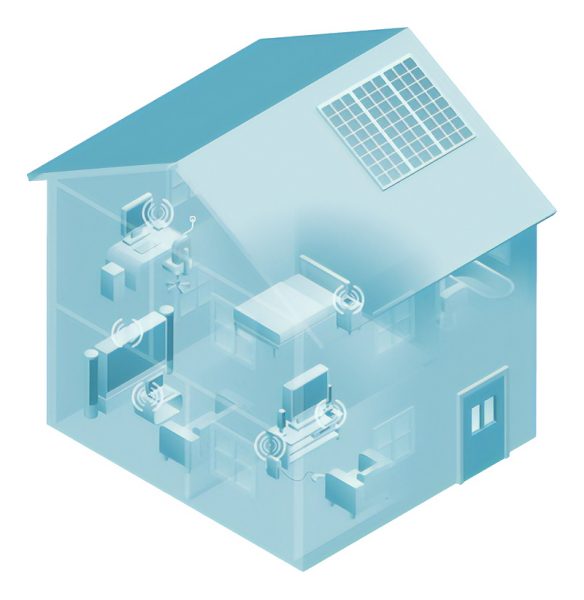
So if you want the fastest kit then pick something with 802.11ac. But remember, you’ll only get good performance if your other devices also support the ac specification, otherwise they drop down to older specifications with slower speeds for backwards compatibility (pretty much all WiFi hardware includes backwards compatibility with the older standards).
Ultimately the network speeds you experience will almost certainly be well below the stated maximums, which were usually set in lab conditions with no obstructions and in close proximity (i.e. don’t be surprised if that kit advertised at 600Mbps struggles to achieve 100Mbps on your home network, which is a real-world environment).
3. External vs Internal Antennas (Indoor)
It’s often perceived that a router can deliver better performance and coverage if it has several external rather than internal antennas built-in, although in reality the difference isn’t usually all that huge (note: external antennas are more vulnerable to damage). Never the less it can still be useful if the router has an optional port for adding your own external antenna and or for similarly removing / replacing the existing one.
 A router that supports the addition of a third-party antenna through a port (e.g. N, SMA or TNC Plug) on the device usually allows you to attach a better quality high-gain or directional antenna. Generally we have found that many third-party indoor antennas will not make a huge practical difference to the coverage of a home WiFi network, although if you wish to improve the performance to a specific part of your house, albeit with a loss of performance to other areas, then a directional antenna may well help.
A router that supports the addition of a third-party antenna through a port (e.g. N, SMA or TNC Plug) on the device usually allows you to attach a better quality high-gain or directional antenna. Generally we have found that many third-party indoor antennas will not make a huge practical difference to the coverage of a home WiFi network, although if you wish to improve the performance to a specific part of your house, albeit with a loss of performance to other areas, then a directional antenna may well help.
Directional antennas, as the name implies, allow you to focus the WiFi signal towards a specific direction and it’s even possible to make one of these yourself out of a Tin Can (Cantenna) or an old Baking Tray (there are plenty of guides online already, check the video below for one example). Indeed you’ll probably find that this delivers quite a reasonable performance and without needing to spend the £10 to £30 needed for a piece of retail kit.
Unfortunately it is very tricky to judge whether or not attaching a new antenna has helped, although a good way to start is by looking at the dBi (decibel isotropic) rating of the signal (this may require a third party app). Generally a high dBi rating = further distance covered, but not necessarily area (e.g. directional antennas may only give you a good signal in a very narrow cone). Most software will offer somewhere for you to see view the signal strength.
In my own experience, after having tried various antennas, is that generally they’re not worth the money and you’ll usually get better results by considering some of this articles other suggestions. On the other hand they’re cheap enough that it can sometimes be worth trying. Take note that outdoor antennas are a different consideration and not one we’ll cover here.
4. Examine the WiFi Signal and Channel Choice

Understanding how the WiFi signal moves around your home and being able to mentally visualise it, which can help with positioning the device and configuring its settings (channel choice), is in practice rather difficult to achieve. Thankfully there are lots of free apps for Smartphones and other devices that can help.
One app in particular, which I use myself, is WiFi Analyzer (link for the Android version) that allows you to see in real-time how the signal quality changes throughout your home and which channels your neighbours are using. It also displays the dBi, which is useful for examining no.3 above.
At this point some of you may be asking, what are channels? As an example there are 14 channels sharing around 100MHz of radio spectrum designated in the 2.4GHz range, each is about 20MHz wide and these are spaced just a few MHz apart (note: this is only possible as the channels overlap slightly). Each channel can carry data from a specific WiFi network.
So as a general rule you’ll want to try and pick a channel that’s not occupied by another network and which is at least a couple of channels away from its nearest neighbouring network (in busy areas there will always be some overlap, with networks running off the same channel, and this can reduce performance).
In short, 2.4GHz is a very congested place for wireless networks, which begs the next question, what about 5GHz? Mercifully the 5GHz band operates off 23 non-overlapping 20MHz channels and its reduced range (see point no.1) means that you’re less likely to suffer from the problems of overlapping and related performance loss.
Having said all that it’s worth noting how WiFi hardware which supports the 802.11n or later standards are usually quite good at automatically measuring and managing spectrum allocation and channel choice on their own. On the other hand I still prefer to have maximum control over such settings and enjoy controlling the channels myself, which is normally pretty easy (check your routers manual).
Pro Tip: A lot of older routers don’t support channel 14 in the 2.4GHz band and some very old ones may only offer an option from 1 – 8, which means that if you have more modern kit then the later channels are often less congested. But as time goes on then this advantage will vanish.
Pro Tip: Some routers set the default channel-width to just 20MHz, although if there’s an option to increase this to a combined 20/40MHz then it might be worth doing that to get the most out of the latest 802.11n and 802.11ac standards. But most modern routers are already designed to make the best use of spectrum and thus they’ll use an automatic 20/40MHz setting by default, never the less it’s sometimes worth checking. The AC standard also added an 80MHz channel.
Pro Tip: It’s worth pointing out that on 2.4GHz the channels 1, 6 and 11 don’t strictly overlap and so, assuming they’re not already being used, then picking one of those would be wise.
5. Update the Router Firmware
Granted, this is a bit of a no-brainer for a technophile, but many people still don’t keep their routers up-to-date with the latest firmware (operating software). New firmware often includes fixes for security and performance bugs, which is especially important if your router has only recently been released to the market. I’ve had more than a few WiFi connectivity problems with routers that were fixed after a simple firmware flash.
Keith is a computer engineer and website developer from Dorset (England) who also assists, on a part-time basis, in the general upkeep of ISPreview.co.uk's systems and services. He also writes the occasional editorial and special offer article. Find me on Contacts.
« BT Leaves Surrey UK Village for 10 Weeks Without Broadband and Phone
UK Mobile Operator EE Launches Seamless WiFi Calling Service »
Latest UK ISP News
- FTTP (5530)
- BT (3518)
- Politics (2542)
- Openreach (2298)
- Business (2266)
- Building Digital UK (2247)
- FTTC (2045)
- Mobile Broadband (1977)
- Statistics (1790)
- 4G (1668)
- Virgin Media (1621)
- Ofcom Regulation (1465)
- Fibre Optic (1396)
- Wireless Internet (1391)
- FTTH (1382)






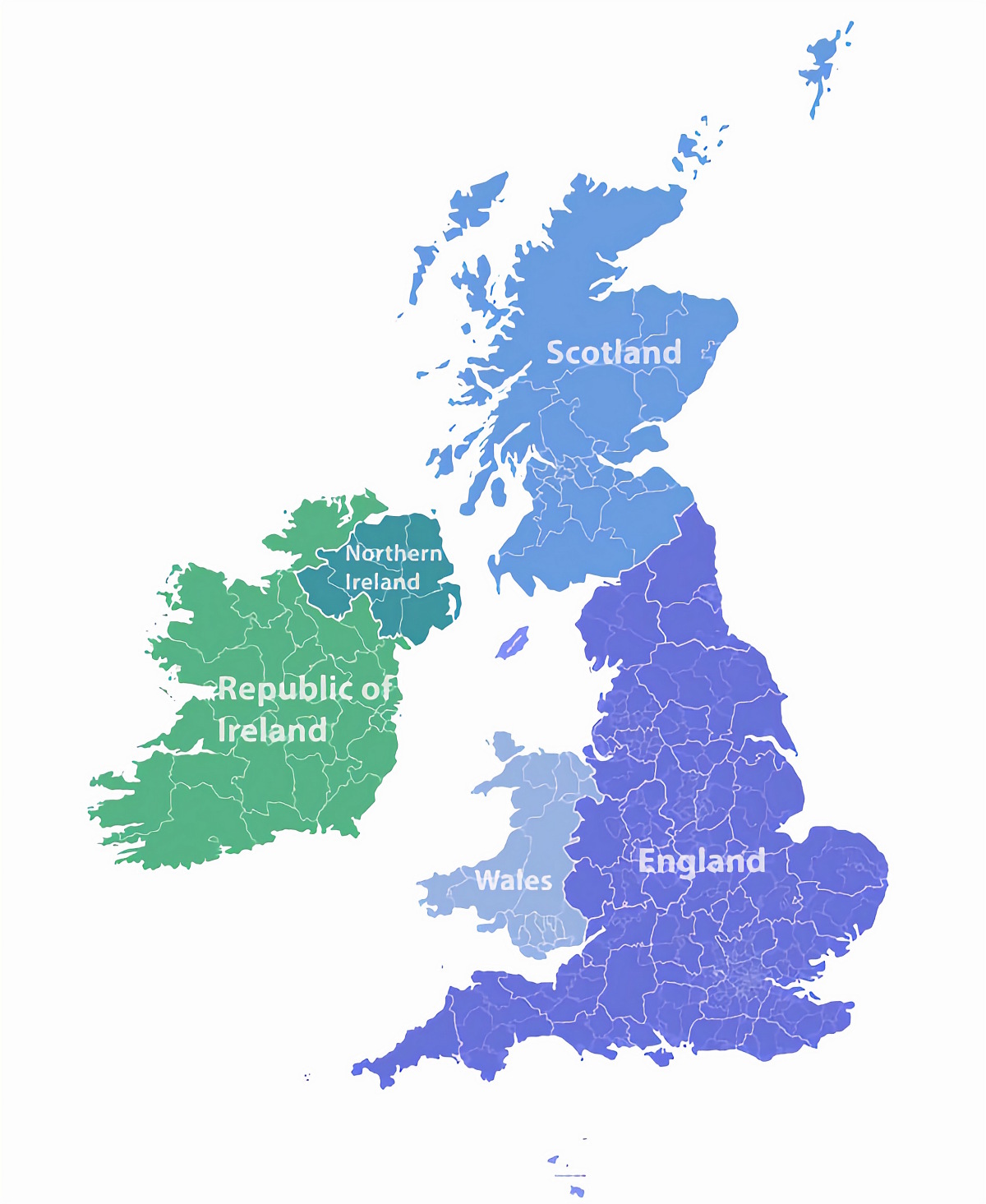







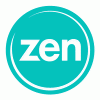








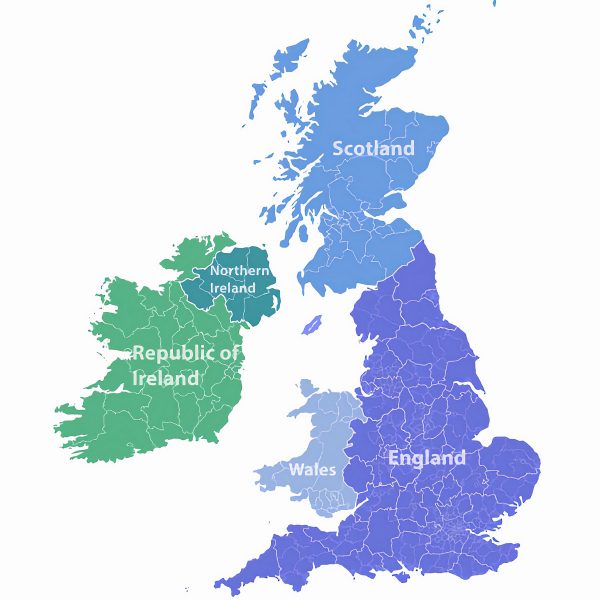

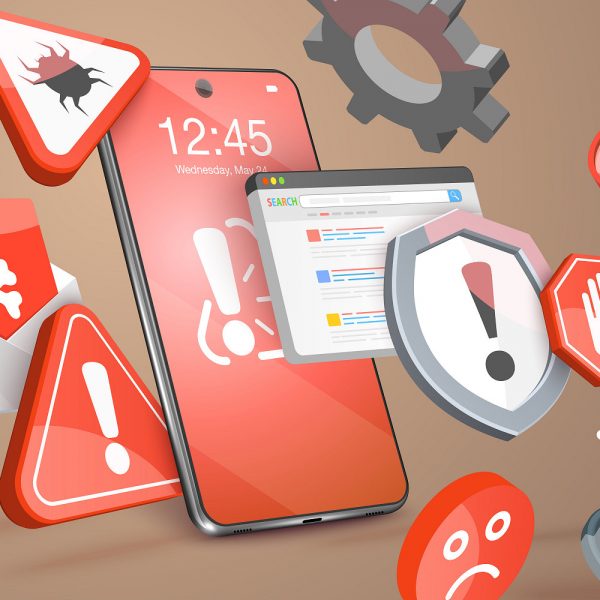


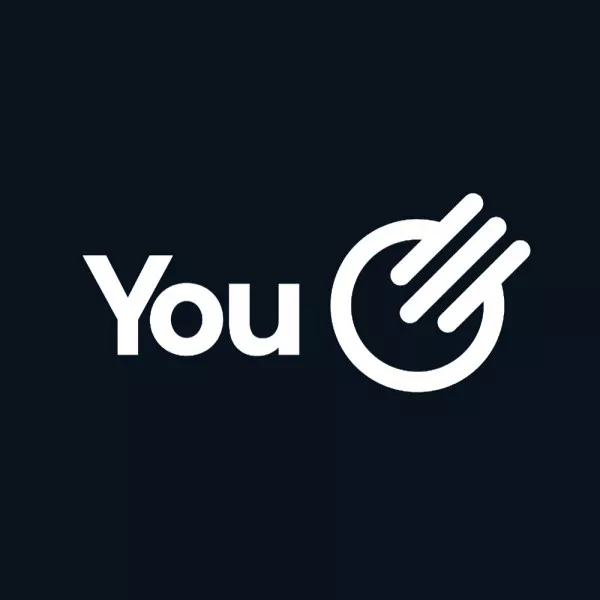


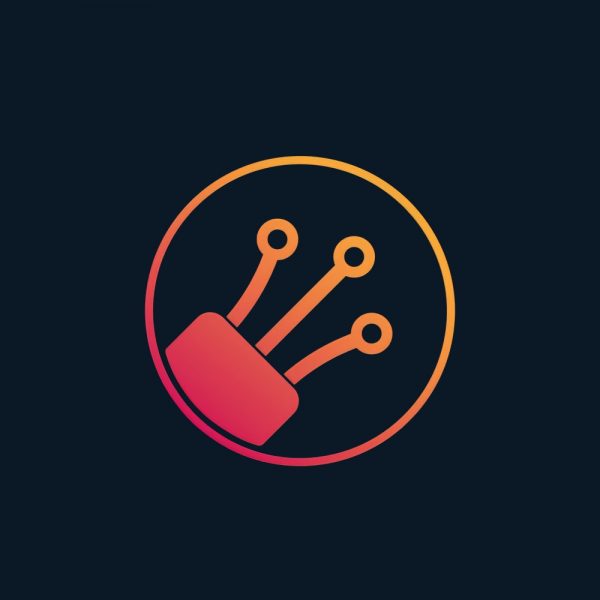








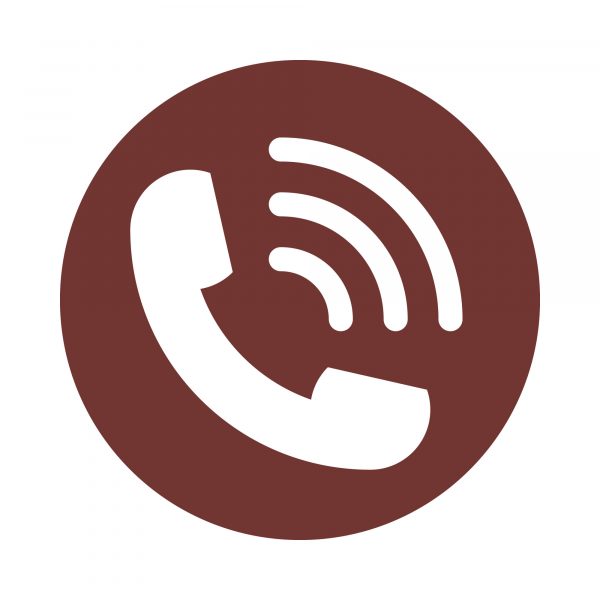

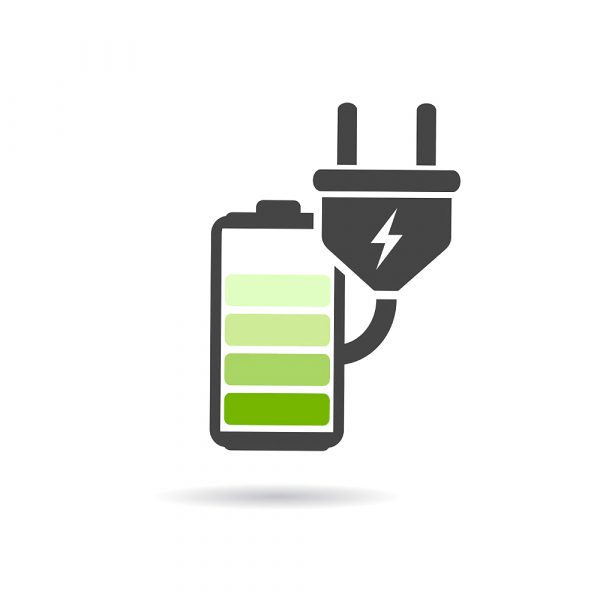
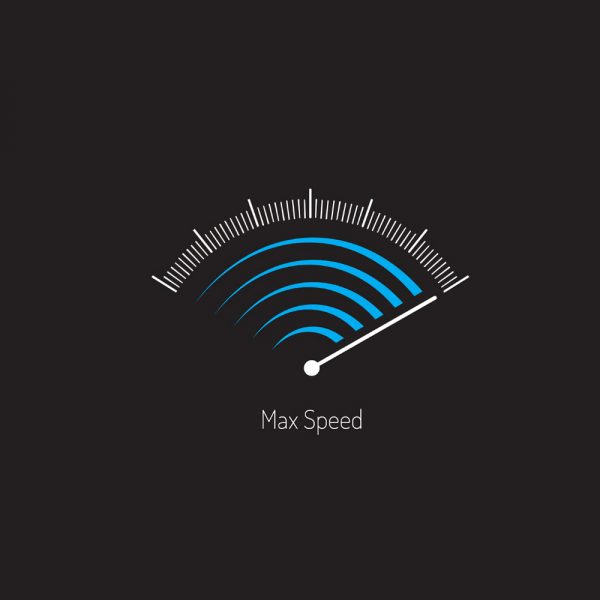


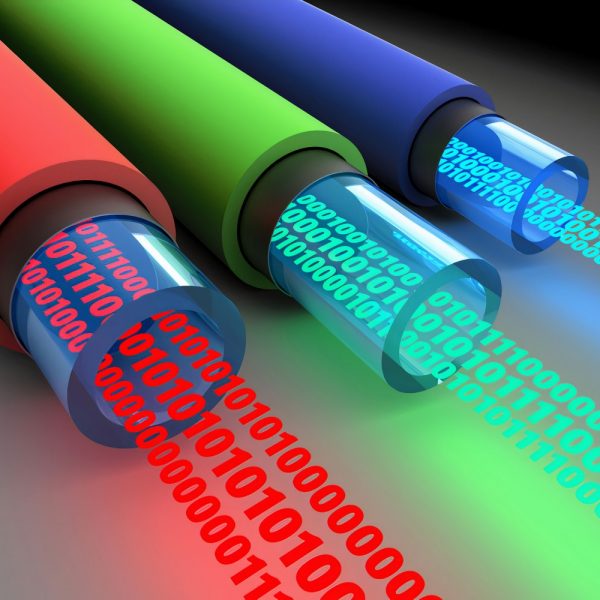


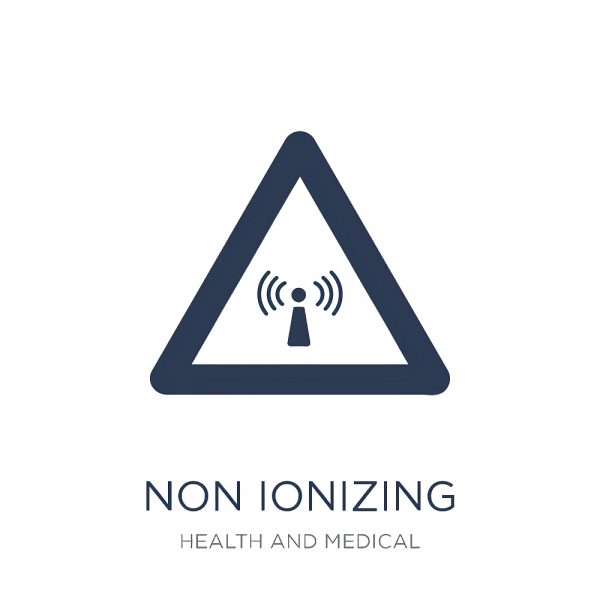











Comments are closed