Google Chrome Compression Speeds Up Web Browsing on Slow Internet Links
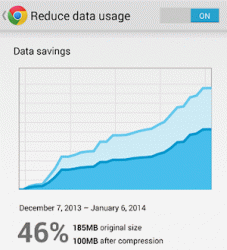
Sadly many people still live in locations where slow fixed line or mobile broadband connections can be quite common and in other cases you may need to reduce your usage to avoid going over a data cap. Thankfully Google’s popular Chrome website browser now has the capability to compress website pages just like the Turbo Mode of its rival Opera.
Most remote website (http) compression systems tend to use a mix of proxy servers, third-party DNS and caching to intercept your request for a website at the browser, relay it through a remote server and then send the requested webpage back to you in a compressed format (smaller file size).
Advertisement
The majority of websites are predominantly created using text, Javascript code and other information that can be quickly and easily compressed into a smaller size, which makes the information quicker to transfer and means you use less data to view the same content. It can also speed up the pages loading time.
The Opera browser has been doing this via its Turbo Mode option for some time, although the advent of modern / faster broadband connections has reduced the need for such a third-party service.
How to Enable Opera Turbo Mode?:
Click the Opera Turbo icon at the bottom-left of the Opera browser window (Desktop). It should also be visible under a separate ‘Settings’ menu option for Android devices.
Never the less there are still plenty of people on sub-1Mbps links where a bit of compression can make a world of difference and others may benefit from the usage savings on their Mobile Broadband allowances. As a result Google recently decided to join the party and added compression to its Android and iPhone / iPad (iOS) browser apps (note: make sure you have the latest version).
How to Enable Google Chrome Compression?:
Navigate to “Settings” > “Bandwidth management” > “Reduce data usage” (then simply turn the toggle to “On”).
Google’s solution also rather cleverly allows you to track how much bandwidth you save each month as you browse on Chrome, which is something that most other web compression systems don’t do. But what about Desktop users? Thankfully there’s an experimental extension for Google Chrome’s desktop client that adds support for their Chrome Data Compression Proxy, which is simply called Data Compression Proxy.
Advertisement
Sadly Microsoft’s Internet Explorer browser doesn’t seem to have a viable alternative (please correct us if we’re wrong on this but we couldn’t find one) and similarly Firefox doesn’t have a compression mode, although the slightly tedious fasTun extension can perform a similar feat.
In closing it should be said that compression systems like this can work wonders for text/article heavy websites, such ISPreview.co.uk. But you probably won’t see a massive boost when visiting image rich sites because most online graphics and pictures already have some compression, which means that they either won’t compress much further or if they do then some quality loss may become noticeable. Similarly these systems cannot compress video streams, so YouTube won’t benefit.
UPDATE 10:51am:
Thanks to one of our readers for pointing out in the comments that owners of Windows Phone 8 devices can also use compression via the Data Sense service, although apparently not all mobile operators support this.
Advertisement
Mark is a professional technology writer, IT consultant and computer engineer from Dorset (England), he also founded ISPreview in 1999 and enjoys analysing the latest telecoms and broadband developments. Find me on X (Twitter), Mastodon, Facebook, BlueSky, Threads.net and Linkedin.
« EE UK Drop Unlimited Home Broadband Price to £2 for Mobile Users






















































Comments are closed