USB vs WiFi – Tethering 4G Broadband to a Laptop via Android Phones

A lot of UK people have tried tethering their Smartphone’s mobile broadband (4G, 5G) connection to a laptop by using the ‘Wi-Fi Hotspot‘ feature, but not everybody is aware that you can do the same thing by using a wired USB-C cable. As a bit of fun we decided to find out if tethering via a wired link is any better than a wireless one.
In theory the idea of essentially turning your Smartphone into a wired broadband router, albeit of the most basic type (in terms of settings/control), might seem a bit odd to those who prefer the familiarity of a WiFi hotspot. But there are some good reasons why you might prefer to carry an extra cable around, instead of relying on the increasingly congested radio waves.
One obvious advantage is security, since you no longer need to broadcast a WiFi hotspot and hastily created password to your vicinity. On top of that a wired USB link will often help to charge your phone at the same time as it’s being used for data connectivity, although this will suck juice from your laptop’s battery. Finally, if you’re working in an area with lots of WiFi networks then avoiding that congestion could boost your speeds.
Advertisement
We should add that Android devices have supported connectivity via wired networks for years (particularly since v6 “Marshmallow” in 2015), but experiences do tend to vary between different Smartphones. However, this should improve further with Android v11, which allows such devices to serve as the host network as well – ‘Ethernet tethering‘ (we don’t have the v11 update yet and so haven’t been able to test this).
Conducting the USB-C Tethering Test
For the purpose of this test we made use of a Microsoft Surface Pro 7 computer (a tablet / laptop hybrid). As for the Smartphone, we used a OnePlus 7T Pro running Android v10. We also picked Three UK for the test as in this area they appeared to deliver the most consistent performance, but such things will vary from place to place.
Before getting started we ran multiple tests using WiFi in order to try and establish what the rough baseline performance expectation should be for a normal WiFi based Tethering experience. We also continued to run these tests in-between our wired benchmarks, which helped to confirm that the mobile network, speed and signal quality were all still operating close to the established baseline.
All of the testing was conducted at the same indoor location and with the devices positioned directly next to one another. We opted to use Ookla’s speedtest.net service for the testing (picking the same remote server each time) and have displayed the resultant speeds as a typical range below (intended to reflect the inherently wide variations of mobile performance).
Advertisement
Approximately 50 tests were conducted over a two hour period on day one, including 25 via a WiFi Hotspot and 25 via USB, which occurred between 10am and 11am. We repeated this all again on day two, albeit between 1pm and 2pm. Prior to this we also conducted an additional 30 tests (each day) in order to try and establish a reasonable baseline of performance using the WiFi Hotspot.
Signal strength via 4G was very good, although in this location we were only able to connect via Band 1 (2100MHz).
DAY 1 – Baseline Speeds via WiFi Tethering
Download Range: 26Mbps to 47Mbps
Upload Range: 8Mbps to 13Mbps
Ping (Latency): 40ms to 59ms
DAY 2 – Baseline Speeds via WiFi Tethering
Download Range: 48Mbps to 58Mbps
Upload Range: 6Mbps to 8Mbps
Ping (Latency): 34ms to 40ms
At this point we switched off the OnePlus’s WiFi Hotspot and connected a USB-C to USB-C cable made by Nimaso. You can also do this a different way by purchasing a USB-C to RJ45 Ethernet (LAN) adapter cable (ideally with Android v11 installed), which might work better if you’re using a device that doesn’t have a USB-C port or support tethering via USB (we didn’t try this ourselves). As for the phone itself..
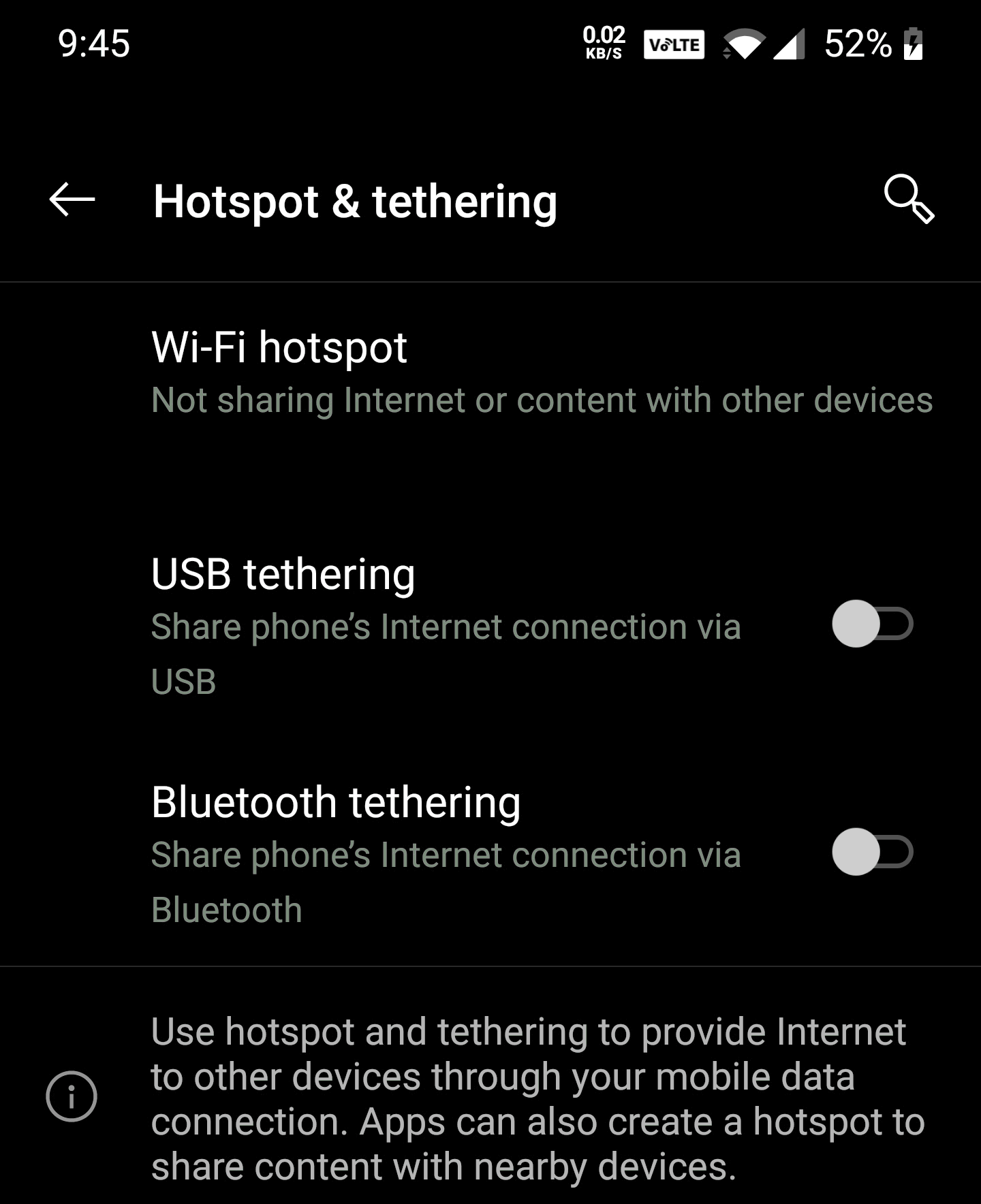
Advertisement
On the OnePlus 7T Pro phone we found the option for ‘USB tethering‘ (this was greyed out until we connected the cable) under ‘Settings > Wi-Fi & Internet > Hotspot & tethering‘ – upon enabling this it was a simple matter of connecting the cable and waiting a few moments for the network to be recognised. The fact that you don’t need to set a password for this makes it very simple to connect.
DAY 1 – Speeds via Wired USB-C Link
Download Range: 22Mbps to 52Mbps
Upload Range: 10Mbps to 11Mbps
Ping (Latency): 24ms to 29ms
DAY 2 – Speeds via Wired USB-C Link
Download Range: 53Mbps to 80Mbps
Upload Range: 6Mbps to 9Mbps
Ping (Latency): 33ms to 35ms
Overall on DAY 1 we got the impression that, if you ignore the natural variations in mobile performance, both the WiFi and USB Tethered links seemed similarly capable in terms of achievable speeds. Nevertheless, the USB link did deliver a consistently better and more stable latency time, which is good if you’re a fan of fast paced multiplayer games. The difference in latency was instantly noticeable when swapping between USB and WiFi.
Strangely, we also found that upload speeds seemed to be more stable via USB too, but the difference wasn’t big enough to confirm and we remain unsure of why it held so steady. On DAY 2 we found that downloads via USB were more stable than via WiFi, while uploads were virtually identical but the latency times between WiFi and USB were much closer than on DAY 1.
At the end of the day a Smartphone created WiFi hotspot, thanks to modern advances in chipsets and antenna design, seemed to deliver similar performance to that of USB tethering. Despite this it does appear as if using a wired link from your mobile phone may bring a very slight benefit to latency, and security, provided you don’t mind lugging around the extra cable.
One issue with our testing is that we weren’t even close to maxing out the capabilities of either the WiFi or USB links on these devices (they were all limited by the 4G service) and one of those may eventually hit a physical performance ceiling. In the future it might be interesting to re-run this test with a modern 5G phone and mobile setup at ultrafast speeds.
Finally, we should highlight that the Apple iPhone can also do tethering via WiFi, Bluetooth or USB, but we weren’t able to test that (it also seemed to need iTunes to be installed) – in any case we suspect the results would be similar. Just for fun we also attempted to conduct the same test by tethering via both Bluetooth, but we struggled to get either working in a stable way and the setup was quite fiddly (the laptop struggled to recognise it).
iPhone Personal Hotspot Settings (Under ‘Mobile Data’)
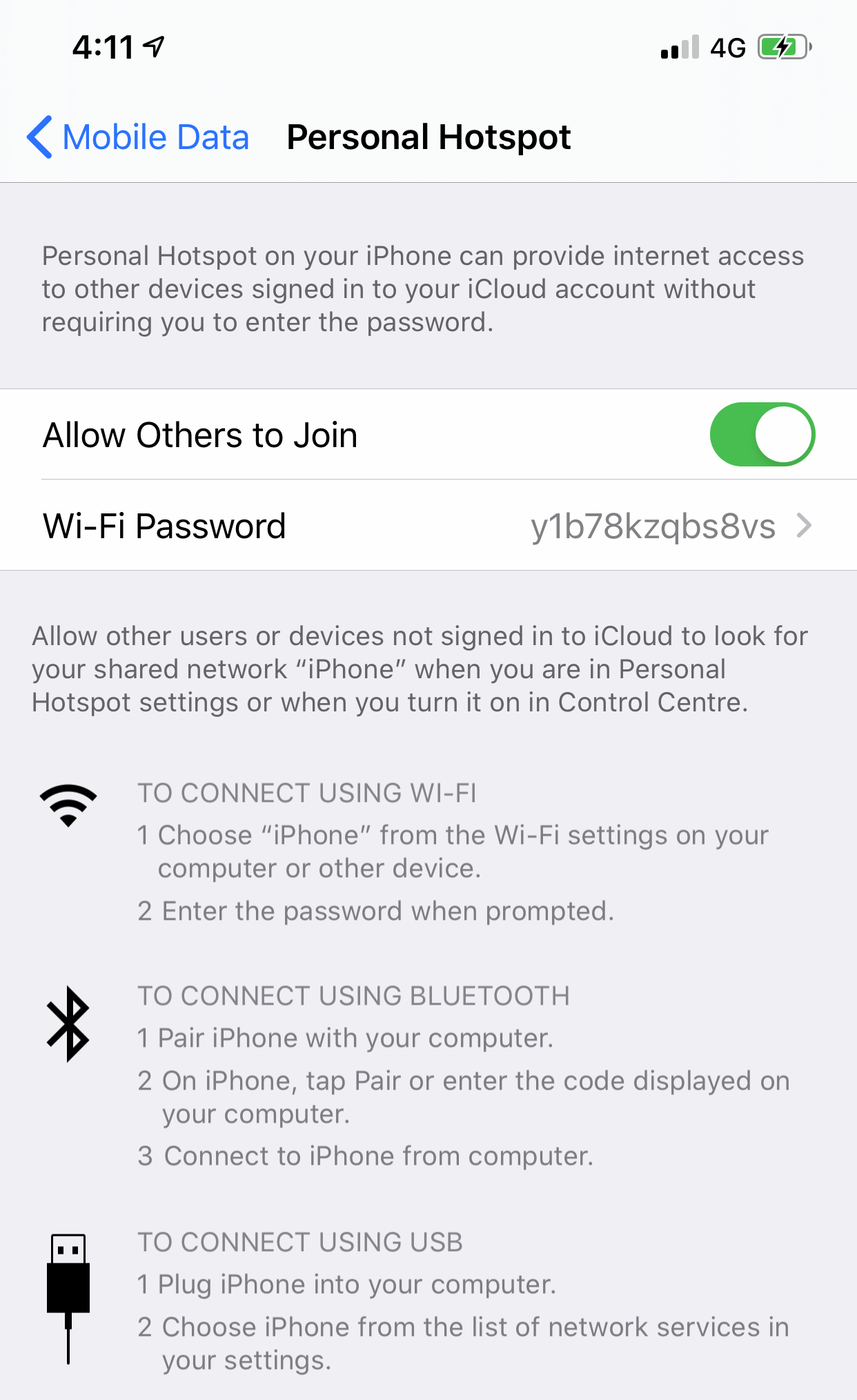
Mark is a professional technology writer, IT consultant and computer engineer from Dorset (England), he also founded ISPreview in 1999 and enjoys analysing the latest telecoms and broadband developments. Find me on X (Twitter), Mastodon, Facebook, BlueSky, Threads.net and Linkedin.
« How Much Does 1Gbps UK Home Broadband Cost – ISPs Compared
































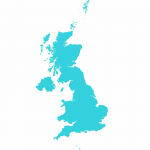





















If you download iTunes and extract it via 7zip or Winrar you can install the tethering driver without iTunes (AppleMobileDeviceSupport) file, you can reboot your surface and it’ll allow usage without iTunes being fully installed.
Didn’t know that, thanks AQX.
Shouldn’t be necessary. Drivers are included as part of Windows update. Just make sure you’re connected to an internet connection (that’s not set as metered) and connect your phone with hotspot enabled. Drivers will automatically install via Windows Update within a minute or so.
On most Android phones you can force band selection to get better speeds if stuck on band 20.
Sometimes there are other reasons why you might go for Wifi instead of tethered.
I remember visiting a client where the quality of 4G wasn’t very good inside the building. I put the phone on a windowsill about 10 meters away from my assigned desk. Much better speed.
Good point Karen, greater flexibility of positioning.
I was in a hotel and I was struggling to get a decent speed I found that if I held the phone high up next to the window I got Decent speeds, now how do i hold it up there, ping… no not the latency, my brain, I ran down to the dar and got my dash mount, stuck that to the window, bingo problem solved.
I’m very curious @Mark what you mean by NFC hotspot?
I’m almost certain it’s a misunderstanding. I’ve never heard of such a thing other than tap and connect things which is just a shortcut to a Bluetooth or WiFi connections.
Yes sorry Tom, I didn’t really cover NFC above and so didn’t elaborate. But it’s more a case of using NFC tags to help establish a connection (e.g. via WiFi), rather than to operate the network link itself.
In theory the NFC tags should work well if they just contain the network info. I imagine in practicality they’re not that great – something like WPS. When it works it’s great, but most of the time it isn’t as seamless advertised.
When I Tether I usually switch the phone to use 5GHz band, most newer ones will support it.
When doing work from home or remotely, we forgot about our pocket computers.
Samsung has DEX.
The more recent LG phones Support desktop mode. [Though the shut down of their mobile business is a sad announcement]
OnePlus I believe have desktop mode, though it is new.
Maybe use a tablet as a second screen…
We sign in to do many accounts on our phones, with Google Docs, Microsoft’s OneDrive is easy to create documents.
Desktop is available to all Android phones with various unofficial apps on Play store, DeX has been best I’ve used so far though.
I’ve had some laptops work poorly with USB tethering – you can also run into restrictions regarding security in the corporate world.
WiFi tethering might be inferior in terms of performance, but it has worked with every device I’ve ever used.
I do this with my 5G handset. Mainly because I’m cheap and I don’t want to pay for a 5G router hah.
But also because I don’t want to faf about taking the sim chip out and putting it in routers. The problem is not all handsets let you charge and tether via the USB-C port, and not all USB-C ports are USB3.1 either.
I have a little Mifi hub which does the job. I use it in between providers and when I am out on the motorhome – saves my phone for everything else.
I’ve had so many issues trying to get a connection on my work laptop, albeit using an iPhone, it’s very hit or miss…I often just get a ‘Connected, no internet’ message.
I suppose this could be a number things, an Apple device not communicating well with Windows, carrier limitations etc.
In the UK there should not be any carrier limitations as Ofcom ruled against it.
After connecting, try running the Windows connection diagnosis tool, sometimes that will fix it.
Is this a solution to getting higher broadband speeds in an area where fibre is not available and all that you can get is basic ADSL?